The first tab is used to add walls and paint the rooms. All you have to do is import a tile strip and it will separate the tiles for you. Then just click on a tile to select it and left click on the editor screen to paint that tile.
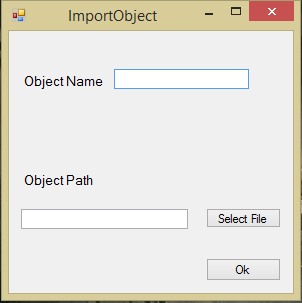
The next tab is used to add and manipulate objects. To import new objects the user simply opens the import object window, selects a .png and give it a name. Similar to the add walls you can select and object on the right and place it in the editor. However, when adding objects if the user holds down the mouse the user can move the objects around. The user can remove objects by right clicking on them. The user can change the rotation of an object or its search weight by clicking the middle mouse button on and object, which opens the edit object window. In order to easily add collisions to the objects and prevent more than one object being place on the same tile, I save where objects are in a 2D int array. When placing an object I check to see if there is one an object on any of tiles the object would be on. This prevents any overlapping issues. When saving the game I add the object array to the collision array, so in game the player can't collide with objects.
In our Flashlight game the AI for both the player and ghost utilize rooms to define a search area. This tab is used to setup the rooms. When you select a room all of the room tiles and connection lines are highlighted while the tiles and connections for the other rooms are alpha-ed out. The ability to use alpha so easily is given to us because the editor window is using XNA. The user controls are pretty similar to other tabs, click the room on the right to select it, left click to paint rooms and right click to delete. The user can also change the name of the rooms in the text box in the top of the right side. The connections are created automatically by checking if any adjacent tiles are in another room.
Ghost are the enemy in our Flashlight Game. This section allows the user to place new ghost spawn points, ghost free zones and set up information about the ghost AI. If you middle click on a ghost spawn point it brings up an edit ghost info window that allows you to manipulate how the AI works for that particular ghost. Similar to how it works in add walls the user can draw ghost free zones that ghost can't travel into. This is so the ghost won't be too close to where the players start and reset. There are also options to setup the transitions for each of the ghost states.
The player section is used to setup the player start positions and add transitions for each player state. To place a player start position the user simply selects a player on the right and left clicks. To change transitions the user can click the transition buttons on the right to open up a window for that state.
Though this level editor isn't completely bug free I am happy that I was able to make a working version in a about two weeks. I had to make it robust enough so that my other team member Evan Schipellite could use it to design the level. It worked well for us and allowed us to create an interesting level for our game.








